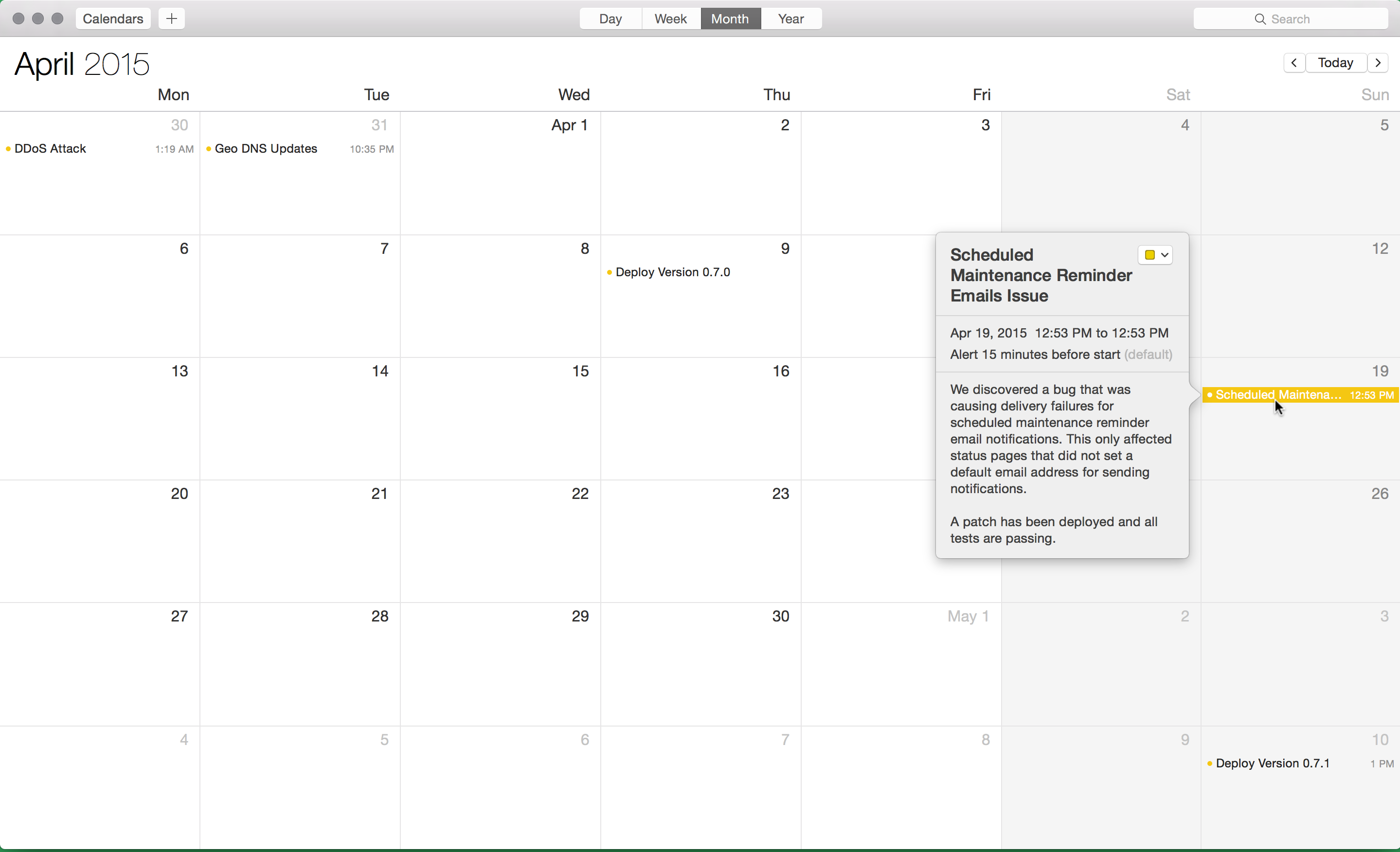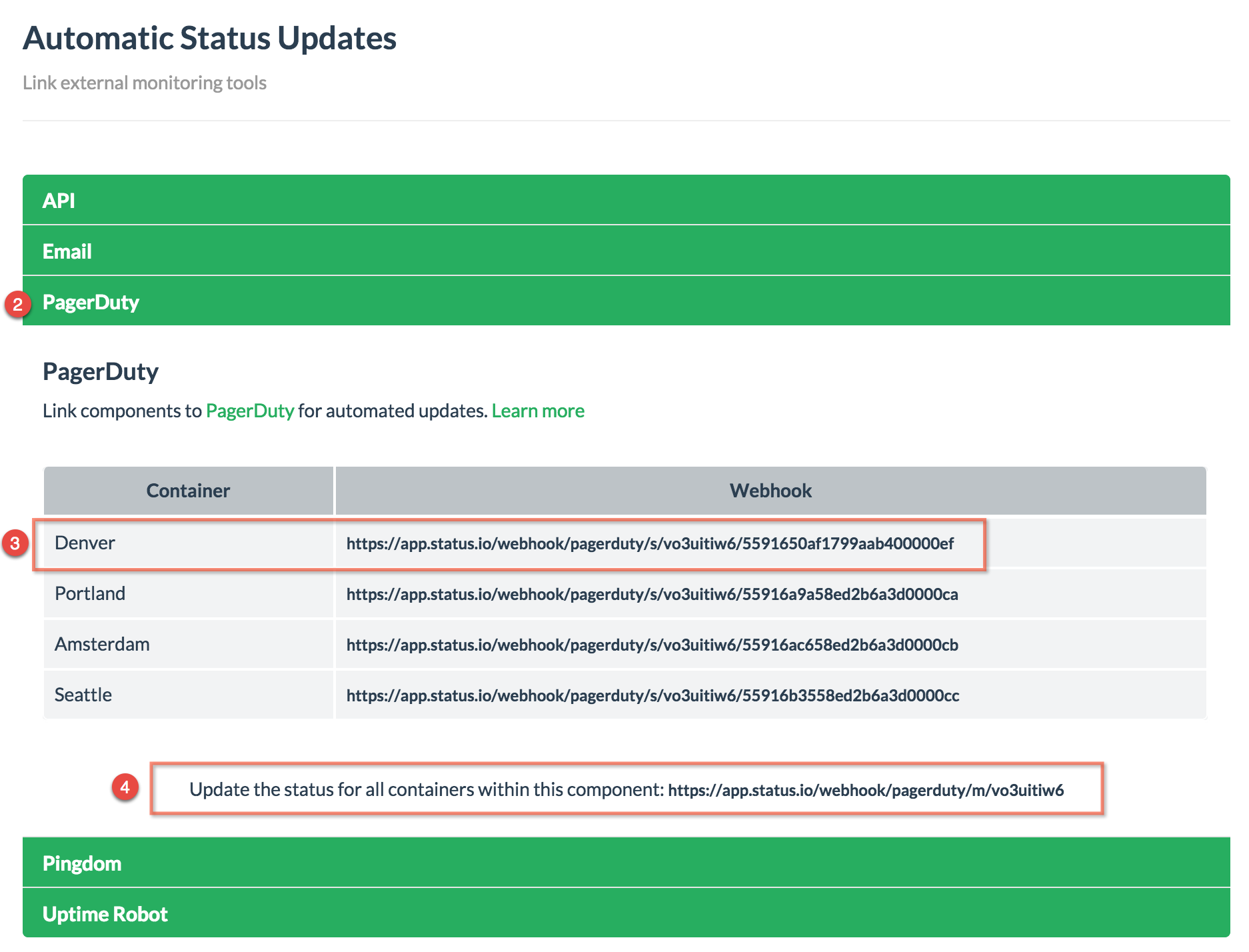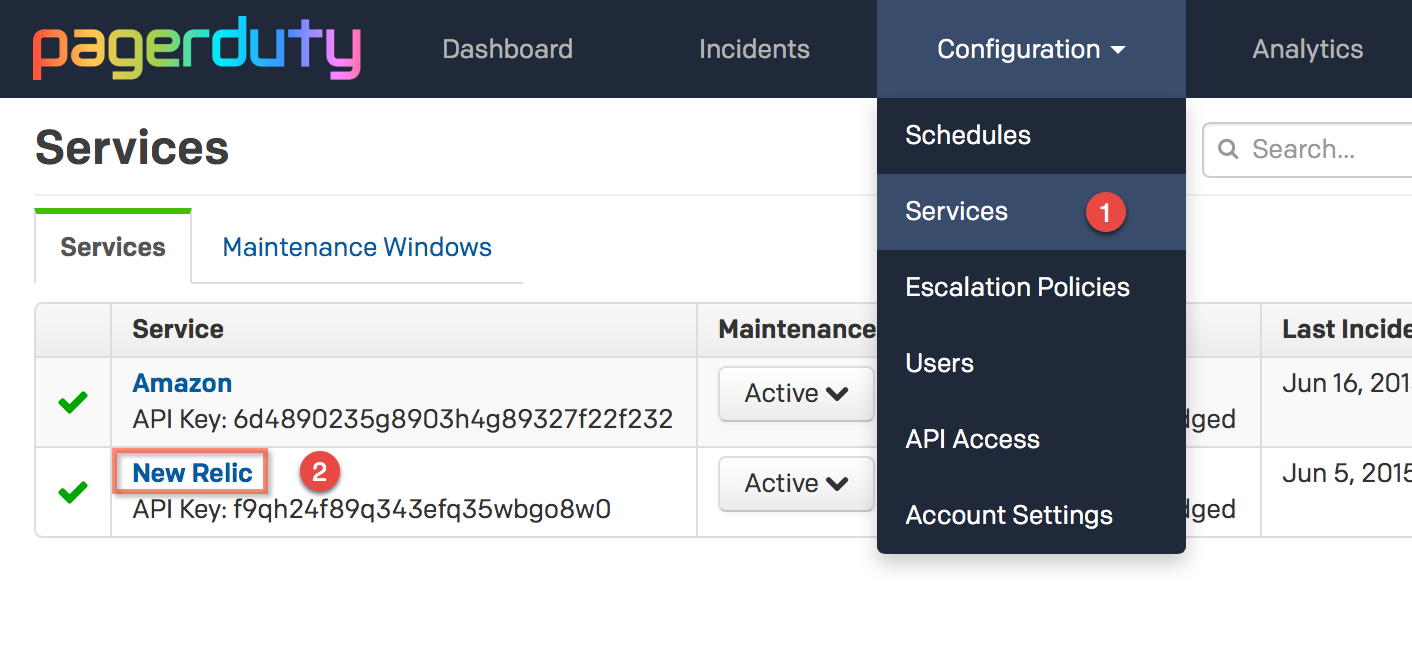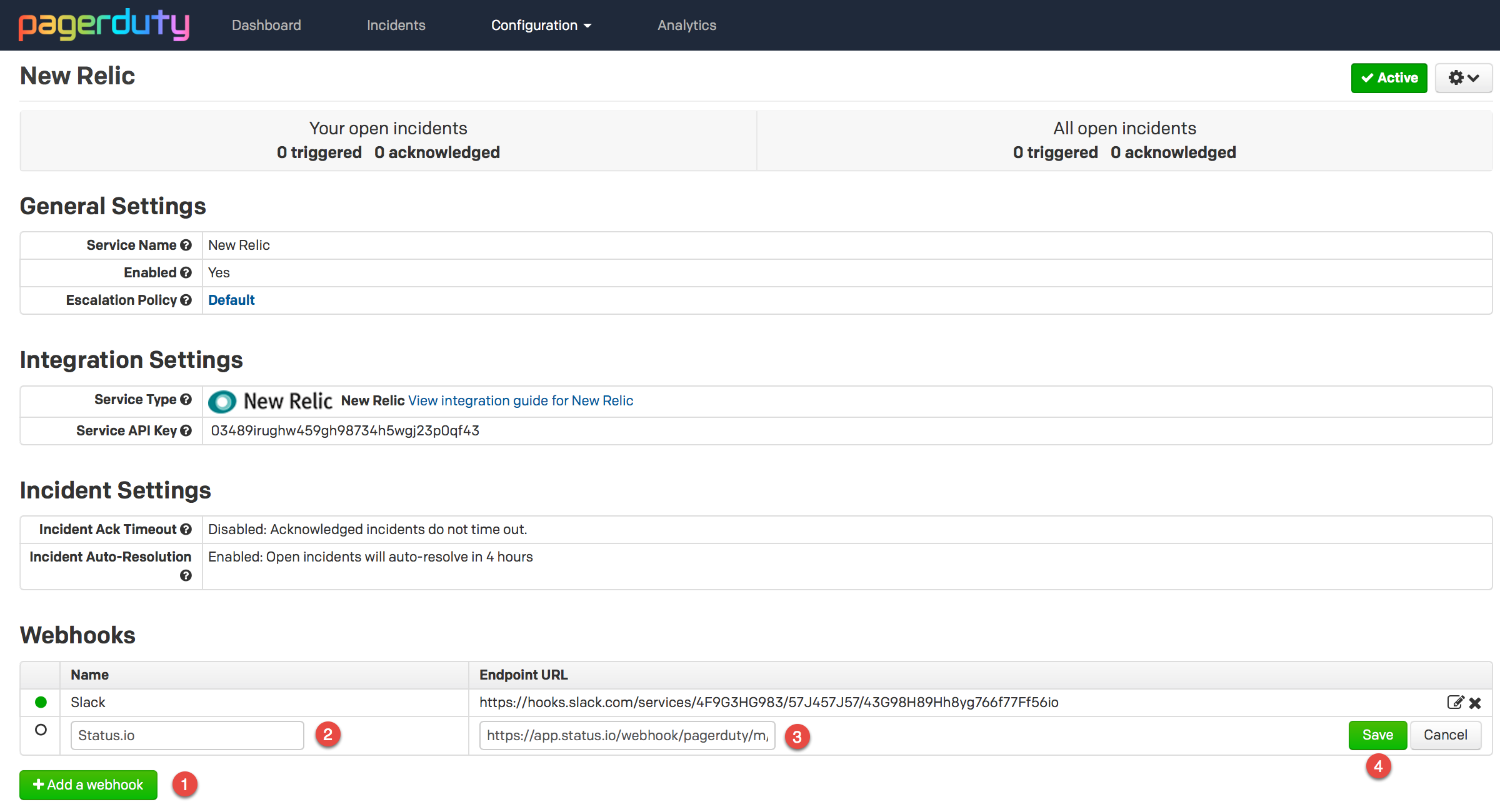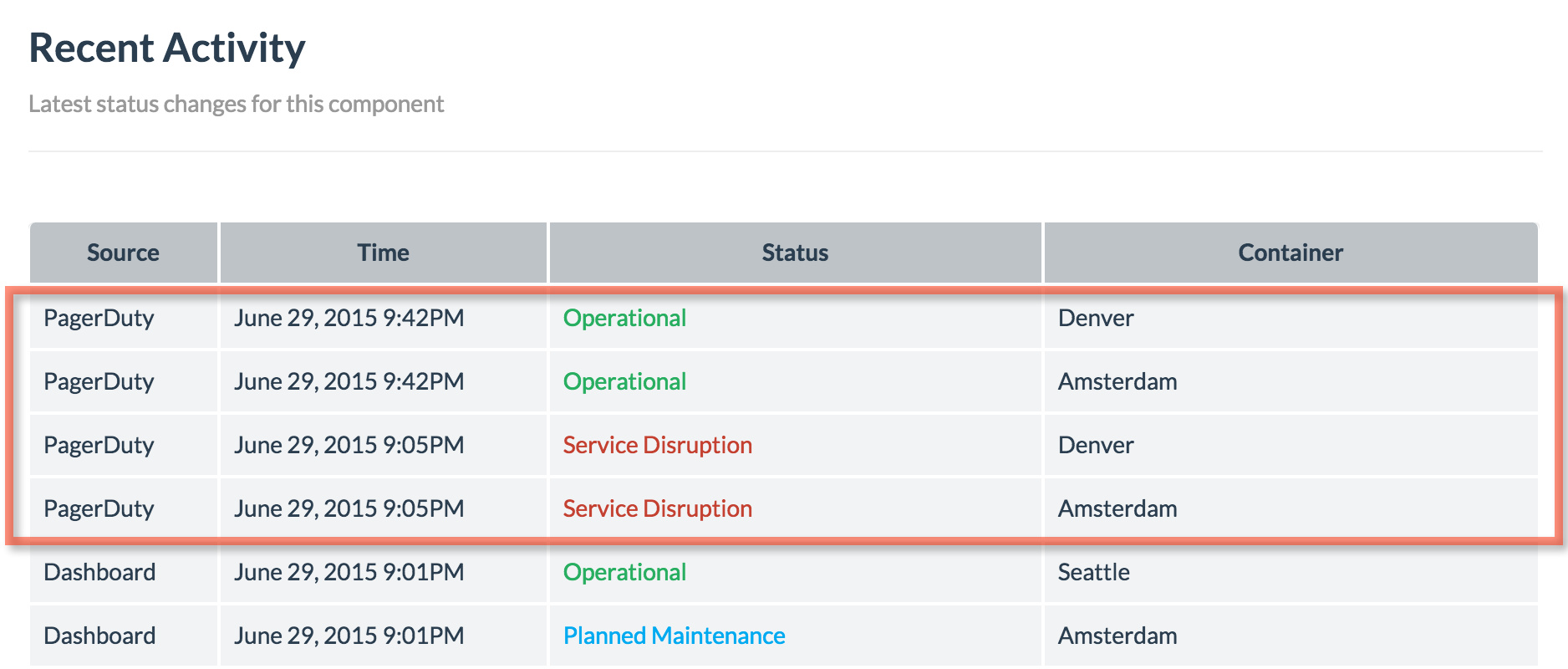[Feature] Maintenance automation
[Improvement] Ability to limit the number of days of history to display
[Improvement] Option to display a description while hovering over a component
[Improvement] Status page description text auto-converts email addresses and URLs to clickable links
[Bug] Status page description text properly respects line breaks
[Bug] Fixed word wrap issue with HTML email templates
[Bug] Fixed notification subscription form auto-focus issue